BIOS¶
This chapter provides information on setting up the BIOS and using its menu items to adjust basic function settings.
Main Page¶
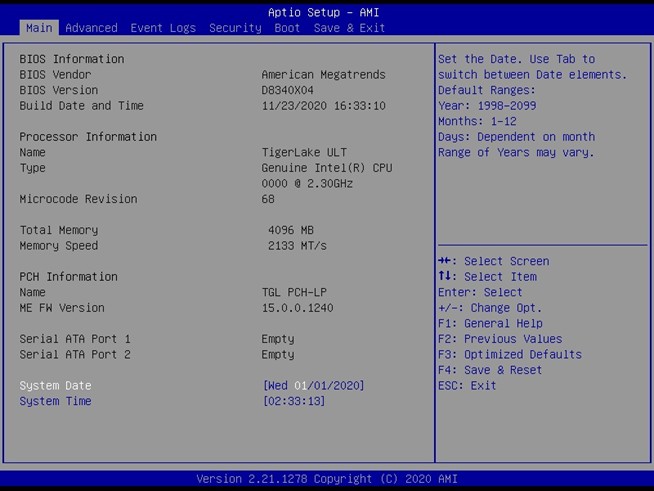
System Information¶
The Main Page displays essential system information. None of these fields are user-configurable:
BIOS Vendor: American Megatrends
BIOS Version: Displays the current BIOS version
Build Date and Time: Shows the BIOS build date
Processor Information: Displays the installed CPU brand
Microcode Version: Displays the CPU microcode revision
Total Memory: Shows the installed memory size
Memory Speed: Displays the installed memory frequency
PCH Information: Shows the PCH family
ME FW Version: Displays the ME Firmware version
Serial ATA Port 1 & 2: Show the installed SATA device models and sizes
System Date & Time¶
Set the system’s real-time clock using the following formats:
System Date:
[Www mm/dd/yyyy]Www: Day of the week (Mon–Sun)
mm: Month (1–12)
dd: Day (1–31)
yyyy: Year (1998–2099)
System Time:
[hh:mm:ss]hh: Hours (0–23)
mm: Minutes (0–59)
ss: Seconds (0–59)
Use the Tab key to navigate between date and time fields.
Advanced Page¶
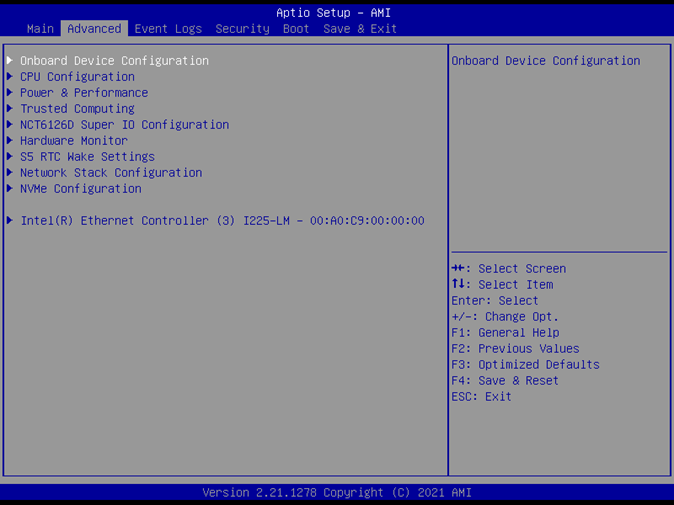
The Advanced Page provides additional configuration options to fine-tune system behavior:
Onboard Device: Configure integrated device settings (Press Enter to access the sub-menu).
CPU Configuration: View and adjust processor parameters (Press Enter for details).
Power & Performance: Modify power options and performance tuning (Press Enter to enter its sub-menu).
Trusted Computing: Manage TPM and security features (Press Enter to access its sub-menu).
NCT6126D Super IO Configuration: Set Super IO chip parameters (Press Enter for the sub-menu).
HW Monitor: Monitor hardware status such as temperature and voltage (Press Enter for details).
S5 RTC Wake Settings: Enable wake-up from S5 via RTC alarm (Press Enter to configure).
Network Stack Configuration: Enable or disable UEFI network boot (Press Enter to access the sub-menu).
NVMe Configuration: Configure NVMe device options (Press Enter to access further settings).
Onboard Service¶
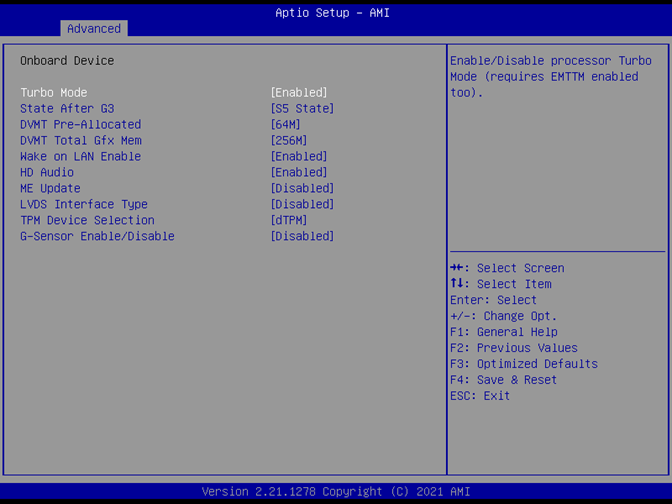
Onboard Service settings include:
Turbo Mode:
Default: Enabled
Options: Enabled, Disabled
Function: Enables/disables processor Turbo Mode (requires EMTTM enabled).
State After G3:
Default: S5 State
Options: S0 State, S5 State
Function: Determines the state when power is re-applied after a power failure.
DVMT Pre-Allocated:
Default: 64M
Options: 64M, 32M/F7, 36M, 40M, etc.
Function: Sets the fixed graphics memory size for the internal graphics device.
DVMT Total Gfx Mem:
Default: 256M
Options: 128M, 256M, MAX
Function: Sets the total graphics memory allocation.
Wake on LAN Enable:
Default: Enabled
Options: Enabled, Disabled
Function: Enables/disables LAN wake-up.
HD Audio:
Default: Enabled
Options: Enabled, Disabled
Function: Controls detection of the HD-Audio device.
Intel CSME Temporary Disable:
Default: Disabled
Options: Enabled, Disabled
Function: Temporarily disables Intel CSME for ME firmware updates (disabled after the first reboot).
LVDS Interface Type:
Default: Disabled
Options: 8 bit–VESA Single Channel, Dual Channel, etc.
Function: Sets the LVDS connectivity type.
LVDS Panel Type:
Default: 1920x1080 LVDS
Options: 1024x768 LVDS, 1366x768 LVDS, etc.
Function: Selects the LVDS panel for the internal graphics device.
TPM Device Selection:
Default: dTPM
Options: PTT, dTPM
Function: Selects the TPM device (switching will clear existing data).
G-Sensor Enable/Disable:
Default: Disabled
Options: Enabled, Disabled
Function: Controls the MS-26CAD-T10 G-Sensor (enabling reserves 2 DIO pins).
CPU Configuration¶
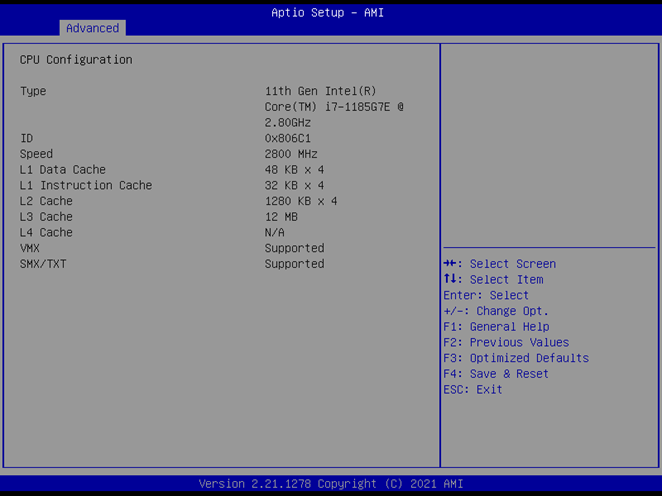
This section displays processor details and settings:
Processor Type: Displays the installed CPU brand string.
Processor ID: Shows the CPU signature.
Clock Speed: Indicates the current CPU speed.
L1 Data Cache: Displays L1 data cache size.
L1 Instruction Cache: Displays L1 instruction cache size.
L2 Cache: Displays L2 cache size.
L3 Cache: Displays L3 cache size.
L4 Cache: Displays L4 cache size.
VMX: Indicates if Virtual Machine Extensions are supported.
SMX/TXT: Indicates if SMX/TXT is supported.
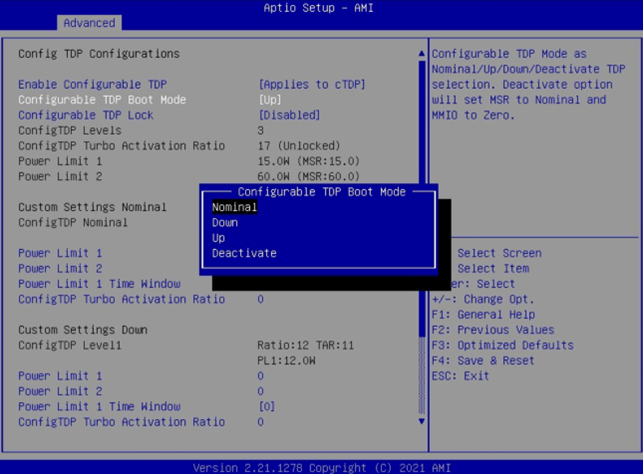
Power & Performance¶
Adjust power settings:
Configurable TDP Boot Mode:
Default: Nominal
Options: Nominal, Down, Up, Deactive
Function:
Nominal: Sets TDP to 28W
Down: Sets TDP to 12W
Up: Sets TDP to 15W
Trusted Computing¶
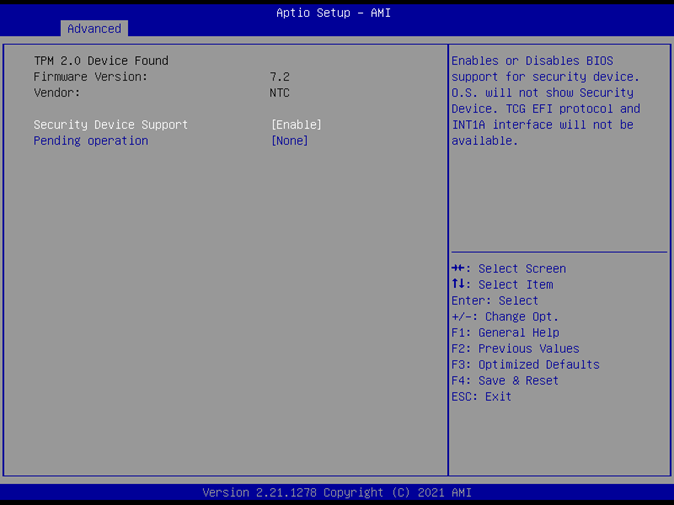 Manage security features:
Manage security features:
Firmware Version: Displays the TPM module version.
Vendor: Displays the TPM module vendor name.
Security Device Support:
Default: Enabled
Options: Enabled, Disabled
Function: Enables/disables BIOS support for the security device.
Pending Operation:
Default: None
Options: None, TPM Clear
Function: Schedules an operation for the security device (system will reboot to apply changes).
NCT6126D Super IO Configuration¶
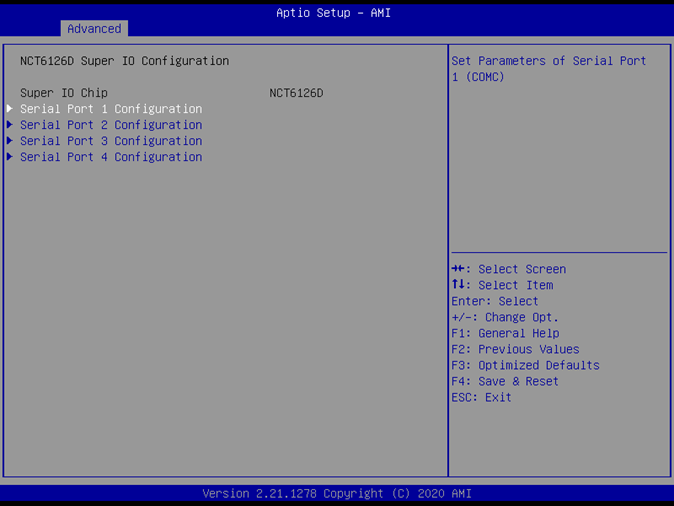 Access configuration for system I/O controllers via the following sub-menus:
Access configuration for system I/O controllers via the following sub-menus:
Serial Port 1 Configuration (COMC)
Serial Port 2 Configuration (COMD)
Serial Port 3 Configuration (COME)
Serial Port 4 Configuration (COMA)
Serial Port 1 Configuration¶
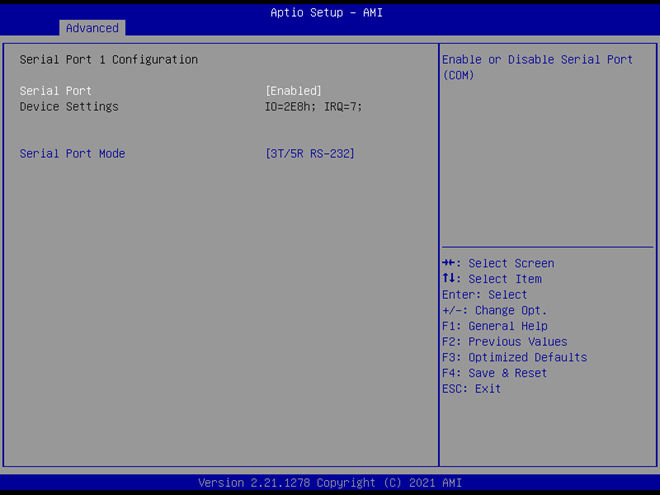
Serial Port:
Default: Enabled
Options: Enabled, Disabled
Function: Enables/disables Serial Port (COM1).
Device Settings: Displays the Super IO COM1 address and IRQ (non-selectable).
Mode Configuration:
Default: 3T/5R RS232
Options: 1T/1R RS422; 3T/5R RS232; 1T/1R RS485 TX ENABLE Low Active; 1T/1R RS422 with termination resistor; 1T/1R RS485 with termination resistor TX ENABLE Low Active; Disabled
Serial Port 2, 3, & 4 Configuration¶
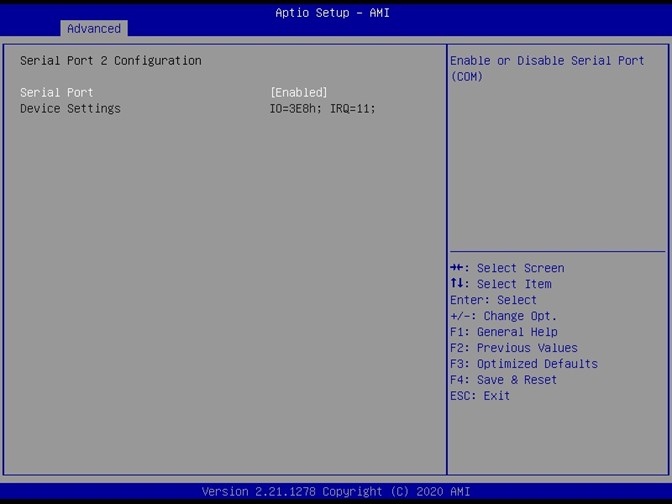

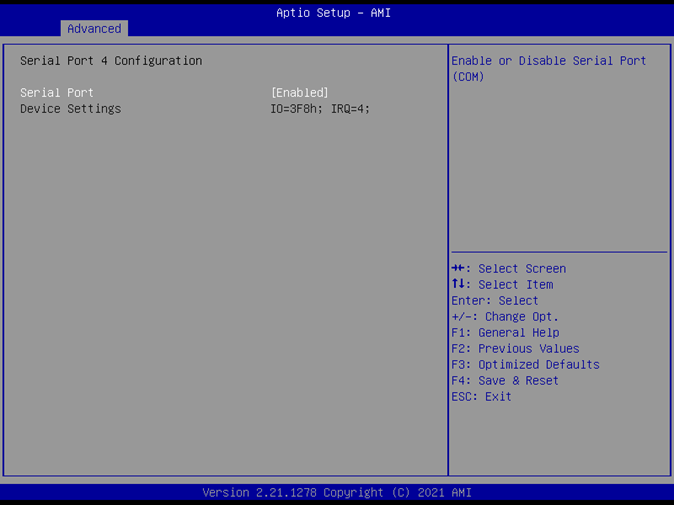
For each Serial Port (COM2, COM3, COM4):
Serial Port:
Default: Enabled
Options: Enabled, Disabled
Function: Enables/disables the respective Serial Port.
Device Settings: Displays the Super IO address and IRQ (non-selectable).
Hardware Monitor¶
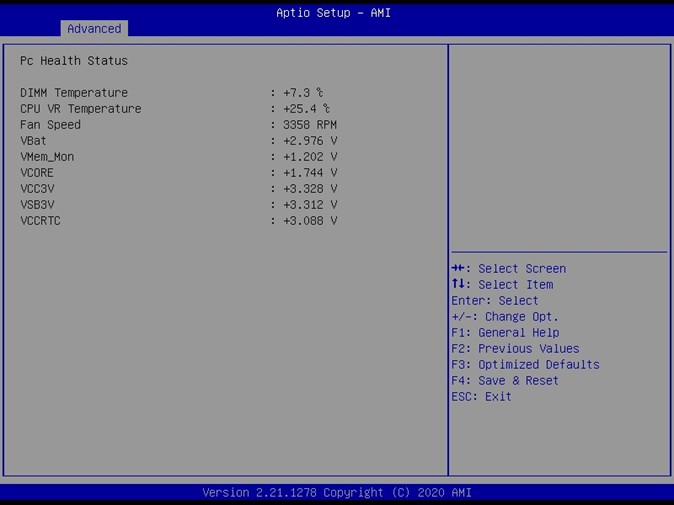 Monitor system parameters:
Monitor system parameters:
DIMM Temperature: 70℃ to –40℃
CPU VR Temperature: 70℃ to –40℃
Fan Speed: Variable; failed fan speed = 0 RPM (no high RPM limit)
VBat: 2.0 to 3.65V
VMem_Mon: 1.15 to 1.25V
VCORE: 0 to 2V
VCC3V: 3.13 to 3.65V
VSB3V: 3.13 to 3.65V
VCCRTC: 2.0 to 3.2V
RTC Wake Settings¶
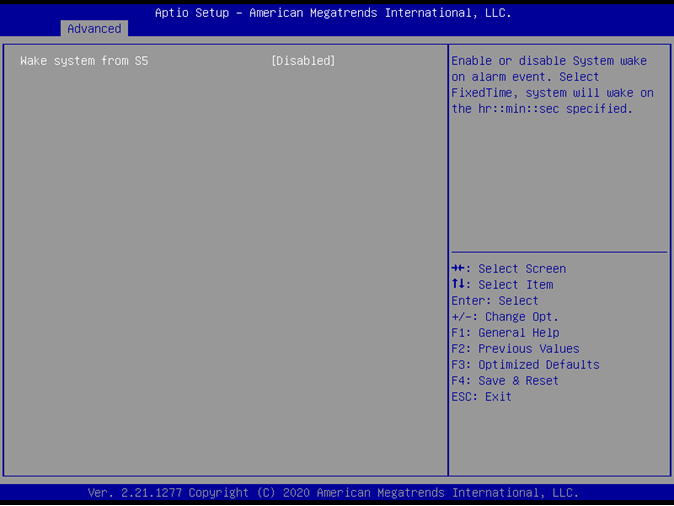
Configure the RTC wake-up feature:
Wake system from S5:
Default: Disabled
Options: Disabled, Fixed Time
Function: Enables system wake-up via RTC alarm; select Fixed Time to schedule wake-up.
Wake up Hour:
Default: 0
Range: 0–23 (e.g., 3 for 3 AM, 15 for 3 PM)
Wake up Minute:
Default: 0
Range: 0–59
Wake up Second:
Default: 0
Range: 0–59
Network Stack Configuration¶
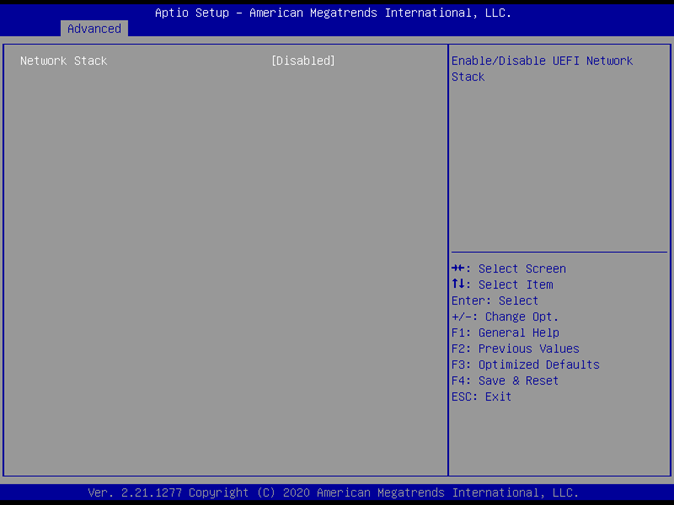
Configure network boot settings:
Network Stack:
Default: Disabled
Options: Disabled, Enabled
IPv4 PXE Support:
Default: Enabled
Options: Enabled, Disabled
IPv6 PXE Support:
Default: Enabled
Options: Enabled, Disabled
NVMe Configuration¶
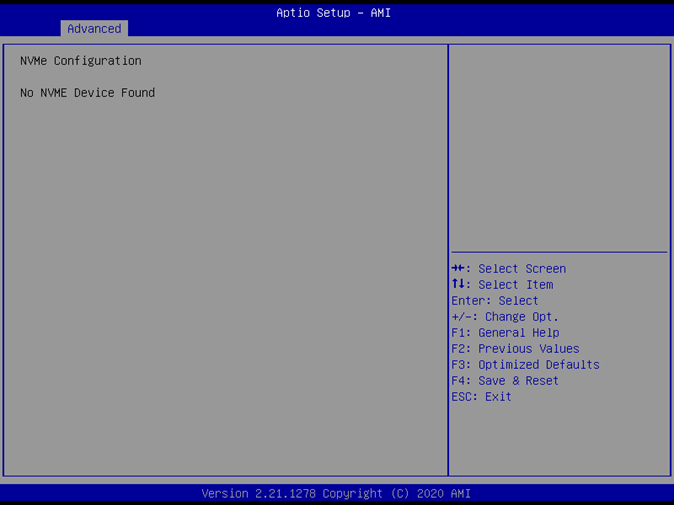
Press Enter to access NVMe device options and configure settings.
Event Logs¶
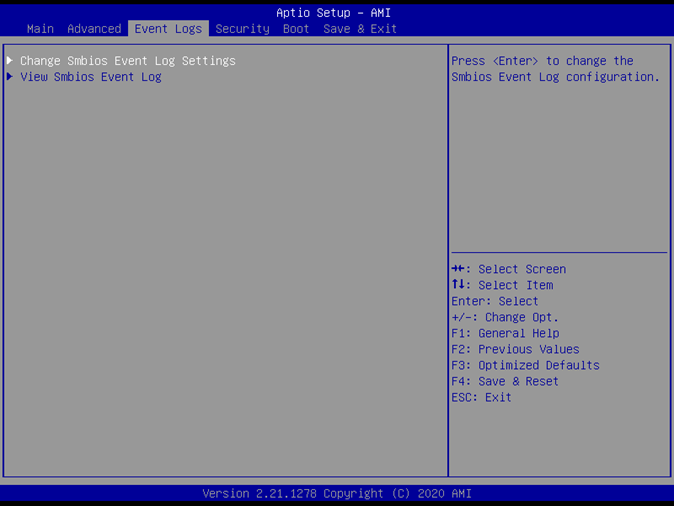
Manage SMBIOS event logs:
Change SMBIOS Event Log Settings: Press Enter to modify settings.
View SMBIOS Event Log: Press Enter to view log entries.
Enabling/Disabling Options¶
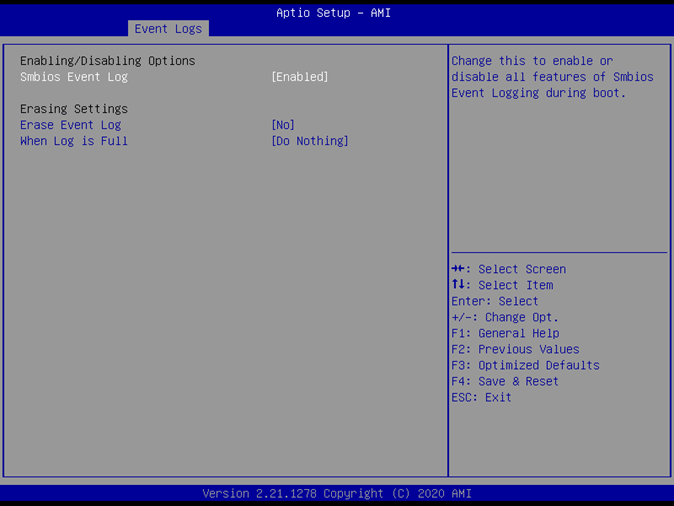
SMBIOS Event Log:
Default: Enabled
Options: Enabled, Disabled
Erase Event Log:
Default: No
Options: No, Yes (Next Reset), Yes (Every Reset)
When Log is Full:
Default: Do Nothing
Options: Do Nothing, Erase Immediately
View SMBIOS Event Log¶
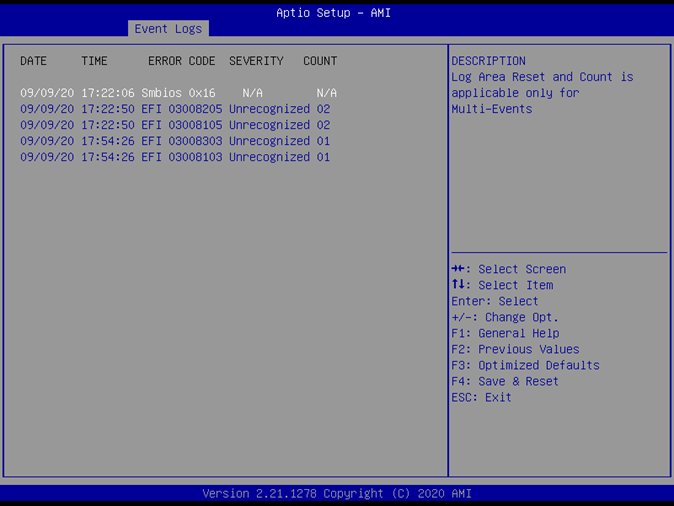
Displays entries with Date, Time, Error Code, Severity, and Count (formatted as MM/DD/YY HH:MM:SS).
Security Page¶
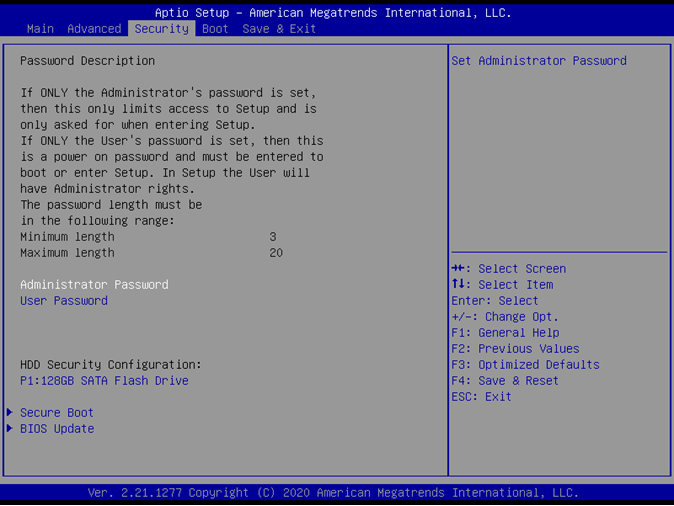
The Security Page allows you to configure password protection and other security features:
Administrator Password: Set or modify the administrator password.
User Password: Set or modify the user password.
HDD Security Drive: Configure security settings for the selected hard drive.
Secure Boot: Configure Secure Boot options.
BIOS Update: Enable BIOS update support.
HDD Security¶
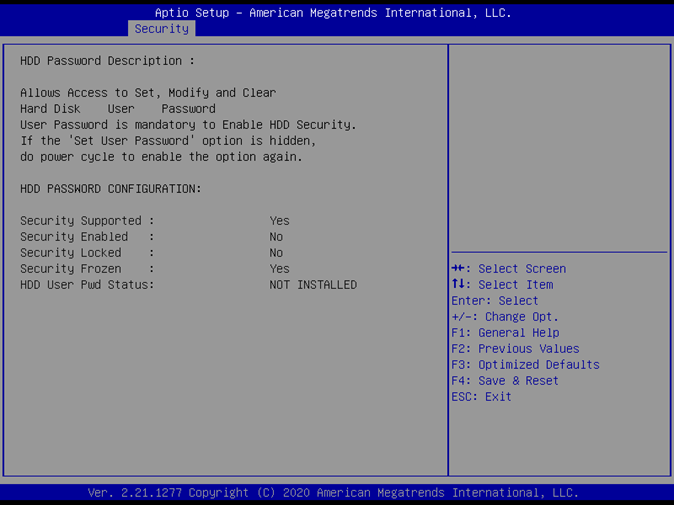
Set User Password: Set the HDD user password.
Note: It is advisable to power cycle the system after setting or removing HDD passwords.
Secure Boot¶
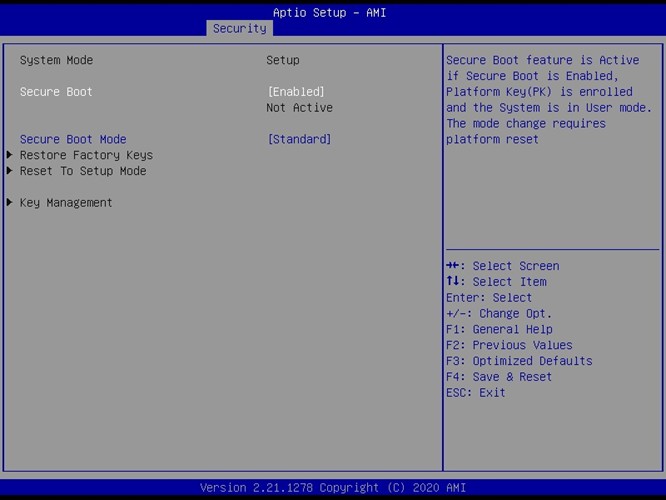
Secure Boot options include:
Secure Boot:
Default: Enabled
Options: Enabled, Disabled
Function: Activates Secure Boot when enabled, provided the platform key is enrolled.
Secure Boot Mode:
Default: Standard
Options: Standard, Custom
Function: In Custom mode, Secure Boot variables can be configured manually.
Restore Factory Keys: Restores default Secure Boot keys.
Reset to Setup Mode: Deletes all Secure Boot key databases from NVRAM.
Key Management: Allows expert users to modify Secure Boot policy variables.
Key Management (Secure Boot Mode set to Custom)¶
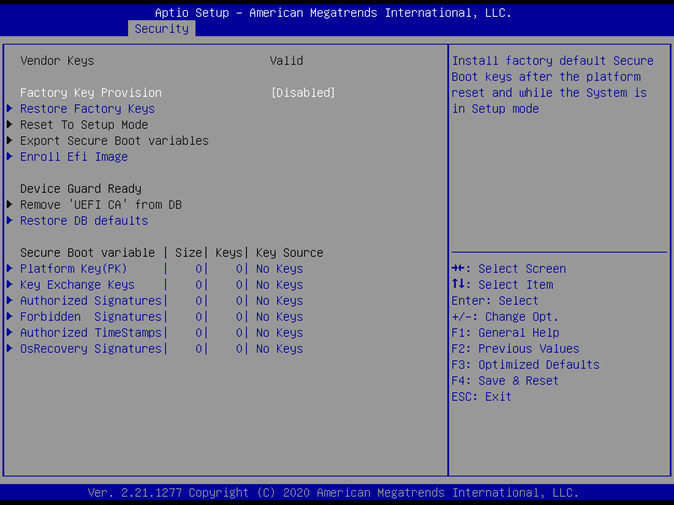
Factory Key Provision:
Default: Disabled
Options: Enabled, Disabled
Function: Installs factory default keys after a platform reset when in Setup mode.
Restore Factory Keys: Forces system into User Mode to install factory keys.
Reset to Setup Mode: Deletes all Secure Boot key databases from NVRAM.
Export Secure Boot Variables: Exports Secure Boot variables to a file.
Enroll EFI Image: Enrolls a PE image’s SHA256 hash certificate into the Authorized Signature Database.
Remove ‘UEFI CA’ from DB: Removes the Microsoft UEFI CA certificate from the Authorized Signature database.
Restore DB Defaults: Restores the Secure Boot database to its factory defaults.
Platform Key (PK): Allows certificate enrollment for the Platform Key.
Key Exchange Keys: Enables certificate enrollment for Key Exchange Keys.
Authorized Signatures: Manage authorized public key certificates.
Forbidden Signatures: Manage forbidden signatures for Secure Boot.
Authorized TimeStamps: Manage timestamps for authorized signatures.
OS Recovery Signatures: Manage recovery signatures for the operating system.
BIOS Update¶
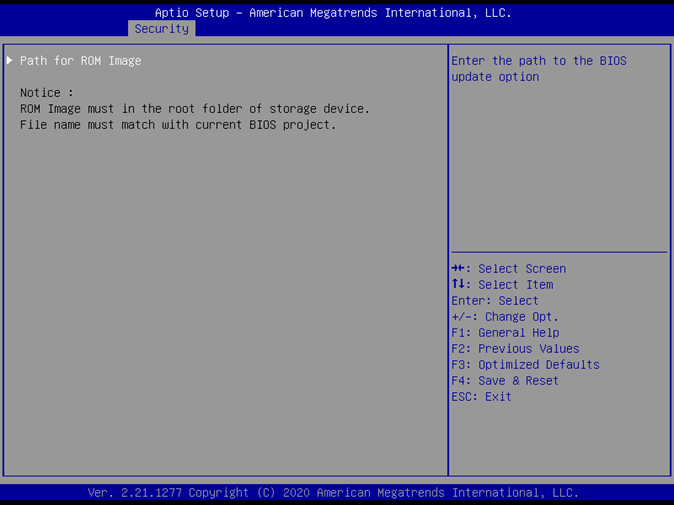
BIOS Update:
Default: N/A
Options: N/A
Function: Enter the path for the Secure flash option to update BIOS.
Boot Page¶
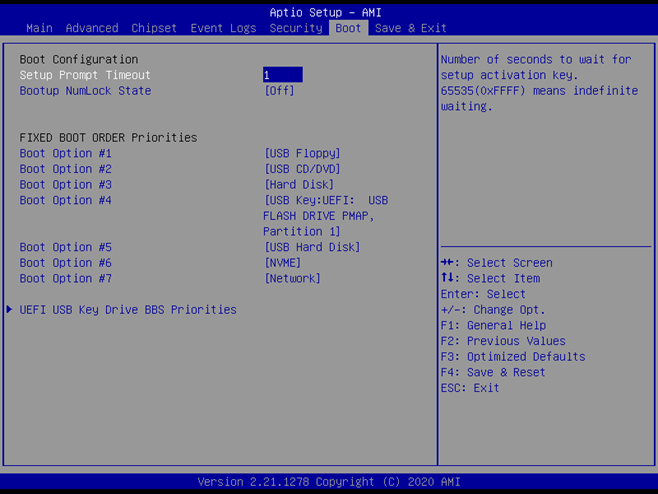
Configure boot settings:
Setup Prompt Timeout:
Default: 1 second
Range: 1–65535 (65535 indicates indefinite waiting)
Bootup NumLock State:
Default: Off
Options: On, Off
Boot Options:
Boot Option #1: Default is USB Floppy
Boot Option #2: Default is USB CD/DVD
Boot Option #3: Default is Hard Disk
Boot Option #4: Default is USB Key
Boot Option #5: Default is USB Hard Disk
Boot Option #6: Default is NVME
Boot Option #7: Default is Network
Options for each: USB Floppy, CD/DVD, USB CD/DVD, Hard Disk, USB Key, USB Hard Disk, NVME, Network, Disabled
For UEFI boot device priorities:
(UEFI) USB Floppy Drive BBS Priorities: Default is N/A
(UEFI) USB CDROM/DVD Drive BBS Priorities: Default is N/A
(UEFI) Hard Disk Drive BBS Priorities: Default is N/A
(UEFI) USB KEY Drive BBS Priorities: Default is N/A
(UEFI) USB Hard Disk Drive BBS Priorities: Default is N/A
(UEFI) NVME Drive BBS Priorities: Default is N/A
(UEFI) NETWORK Drive BBS Priorities: Default is N/A
Additionally, for a specific boot device type:
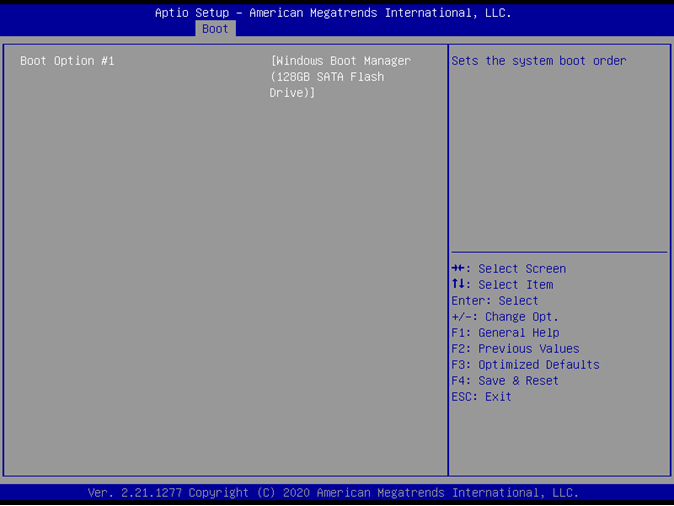
Boot Option #1 (of a listed type):
Default: N/A
Options: Boot Device Name 1 of this type, or Disabled
Save & Exit Page¶
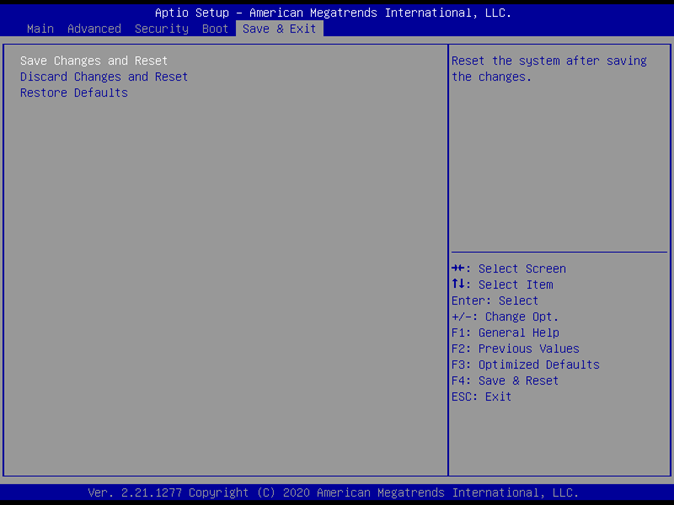
Finalize your BIOS configuration:
Save Changes and Reset: Saves changes and restarts the system.
Discard Changes and Reset: Restarts without saving modifications.
Restore Defaults: Loads factory default settings for all BIOS options.